How to Streamline Your Accounts Payable with OCR
- Black Forge Consulting

- Nov 13, 2023
- 2 min read
In the fast-paced world of business, time is a precious commodity, and every moment spent on manual processes translates to missed opportunities.
Recognizing the need for enhanced efficiencies in accounts payable (A/P) operations, NetSuite has introduced improvements to the NetSuite Bill Capture module with the addition of AI-powered optical character recognition (OCR) capabilities. This add-on promises to streamline invoice processing, reduce errors, and empower businesses to focus on what truly matters: growth and success.
So, why use automation?
Hassle-free data entry: The NetSuite Bill Capture module serves as a strategic response to the challenges posed by traditional manual A/P processes. It's designed to combat errors, delays, and the labor-intensive nature of data entry.
Timely invoice processing: This new feature introduces a novel way to speed up the often time-consuming task of inputting invoices. Whether it's dragging and dropping data from a computer or sending invoices via email to an automated address, the module ensures a seamless integration process.
Error reduction: Leveraging the power of OCR, the module extracts and converts essential invoice details, populating the relevant fields in NetSuite accurately for you. This eliminates the risk of manual data entry errors and speeds up the entire process.
Enhanced user experience: With the split-screen functionality, users can simultaneously view the invoice and the corresponding fields mapped by AI in NetSuite. This eliminates the need for constant tab-switching, allowing for thorough verification of data before finalization.
Is the Bill Capture process easy to navigate?
With these six steps, your company can find improved productivity, see reduced errors, and gain a smoother A/P process that paves the way for growth in a dynamic marketplace.
Step 1: Access the scanned vendor bills page
To demonstrate the simplicity of this feature, the "Scanned Vendor Bills" page can be accessed under Transactions > Payables > Scan Vendor Bills. The page provides insights into the status of uploads, indicating whether they're finalized, under review, or unsuccessful.
Step 2: Upload files
The File Uploader field offers a straightforward method for users to drag and drop invoice files into the system. The AI and machine learning techniques employed by NetSuite parse these files, populating native NetSuite fields automatically.
Step 3: Integrate email
Another efficient method involves emailing invoices to a designated auto-generated address. The invoices then appear in the list of scanned vendor bills, ready for review and processing.
Step 4: Verify AI-generated field
After an invoice is uploaded, users can review the AI-generated fields in NetSuite. The interface offers a comprehensive view of the fields, with checkmarks indicating successful data transfers. Any non-PO related expenses are categorized under Expenses for easy identification.

Step 5: Review item details
The Items subtab showcases the AI's prowess in populating specific item fields associated with the PO number. From name and quantity to description, rate, and amount, these details mirror the invoice with remarkable accuracy.
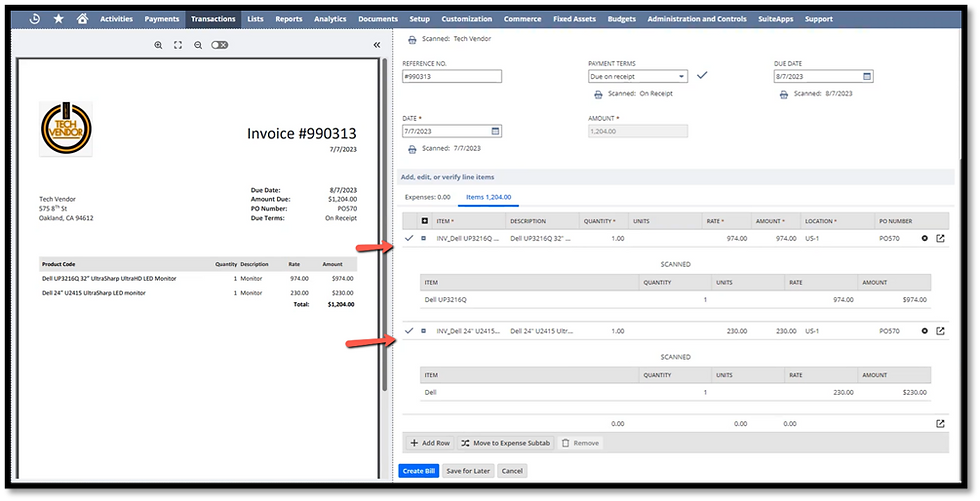
Step 6: Create the bill
After confirming the accuracy of the AI-generated fields, users can hit the "Create Bill" button. From here, NetSuite takes over, completing the bill preparation process and seamlessly integrating the data into the system.
As you can see, the NetSuite Bill Capture module isn't just a feature, it's a practical tool for businesses aiming to streamline operations. By embracing automation, leveraging OCR technology, and ensuring data accuracy, this module empowers organizations to save time and resources.
Embrace the future of invoice processing with NetSuite Bill Capture and make efficiency your competitive advantage.


Comments